What is Statistics Widget for Blogger?
Statistics Widget for Blogger will display the total number of posts and total number of comments on your blog. As of now, I have included only these two data for display. I do not see any value in displaying the total words in posts and total words in comments. I find them meaningless. If you are interested to display the total number of posts and total number of comments on your blog, please follow the instructions below.
Instructions to install Statistics Widget for Blogger
- Log in to your Blogger account
- On your Blogger Dashboard, click on the "Layout" link

- This will take you to the "Page Elements" tab. Decide where you want to
insert the statistics widget and click on the "Add a Gadget" link
accordingly.
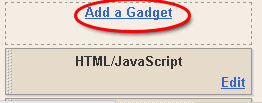
- Scroll down the list and find "HTML/ Javascript" and click on the "+"
button
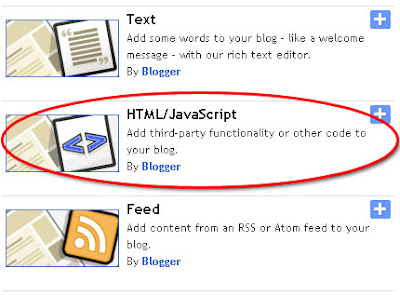
- This will open the "Configure HTML/ Javascript" window. In the title section, please type "Blog Statistics" or "Blog Information" or "Blog Data" or any other title as you may wish
- In the content section, please copy & paste the following code:
<script style="text/javascript">
function numberOfPosts(json) {
document.write('Total Posts: <b>' + json.feed.openSearch$totalResults.$t + '</b><br>');
}
function numberOfComments(json) {
document.write('Total Comments: <b>' + json.feed.openSearch$totalResults.$t + '</b><br>');
}
</script>
<ul><li><script src="http://yourblog.blogspot.com/feeds/posts/default?alt=json-in-script&callback=numberOfPosts"></script></li>
<li><script src="http://yourblog.blogspot.com/feeds/comments/default?alt=json-in-script&callback=numberOfComments"></script></li></ul>
<span style="font-size:75%;"><a href="http://templates-widgets.blogspot.com/" target="_blank">Widgets for Blogger</a></span> - Remember to replace the text in bold "yourblog" with your blog address. Take note to replace it in two locations.
- Your window should look like the image below.
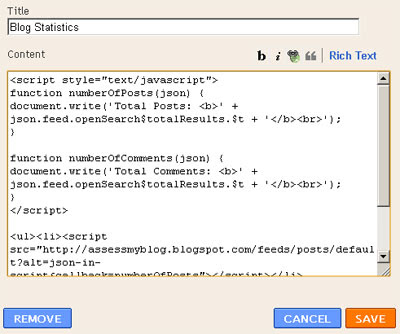
- I have a link back to my blog at the bottom. You are free to remove the credit, if you don't like it
- Click on "Save" button at the bottom right hand corner
That's it. You have created a widget to display the number of posts and number of comments on your blog. Please contact me if you have any doubts or you face any problems with the widget.

Hey, I didnt know this app. Well, my blog doesn't have a lot comment (for now :D) but I will usr it when I have a decent info to show.
ReplyDeleteNice blog
It's a kool little thing, but im going to wait untill ive gotten some more traffic before i use it
ReplyDelete@Justpoorboy
ReplyDeleteok your wish..
I don't have much post either.
ReplyDeleteI'm trying this one...lemme see :)
ReplyDeleteHey I had put this one up on my blog but it showed the no of comments of only the last post..so I removed it...what's the problem?
ReplyDelete@Varsh
ReplyDeletehey buddy its shows ...how many posts and comments u have in your blog...not recent comments...hope u got u answer
Greate!
ReplyDeleteThis is great. Though it's true - your site needs quite a lot of traffic first. If not it could look a little sad. I'll keep this one on my favorites for when I get more traffic in. Thanks! :)
ReplyDeletevery nice...thank you :)
ReplyDeletehttp://hbtechguru.blogspot.com/